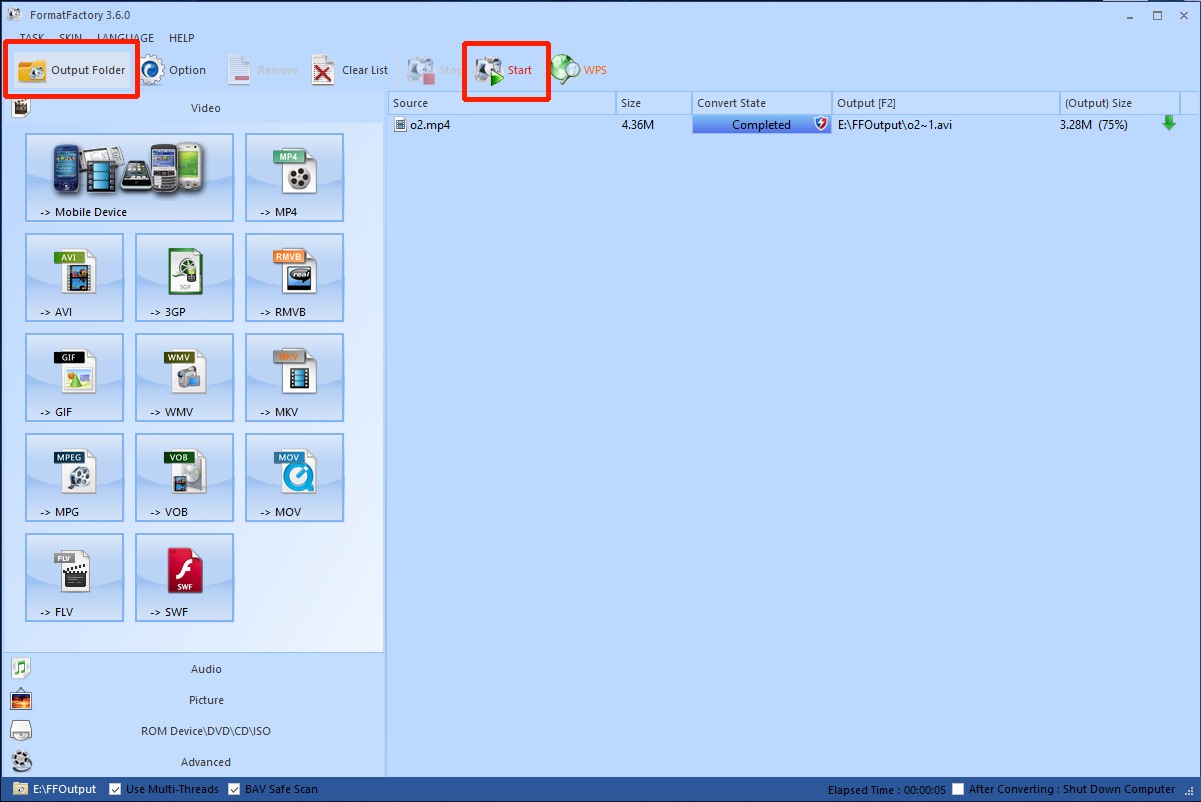How do I convert my video file to a compatible format?
If you have video files in a format that is not supported (such as MOV, WMV or FLV), or you are having problems displaying your videos, you will need to convert them by taking the following steps.
1 of 7. Download and install a free video convertor for Windows called Format Factory which can be found here:
Once you have finished downloading and installing Format Factory, launch the software.
2 of 7. Next, click the "AVI" button.
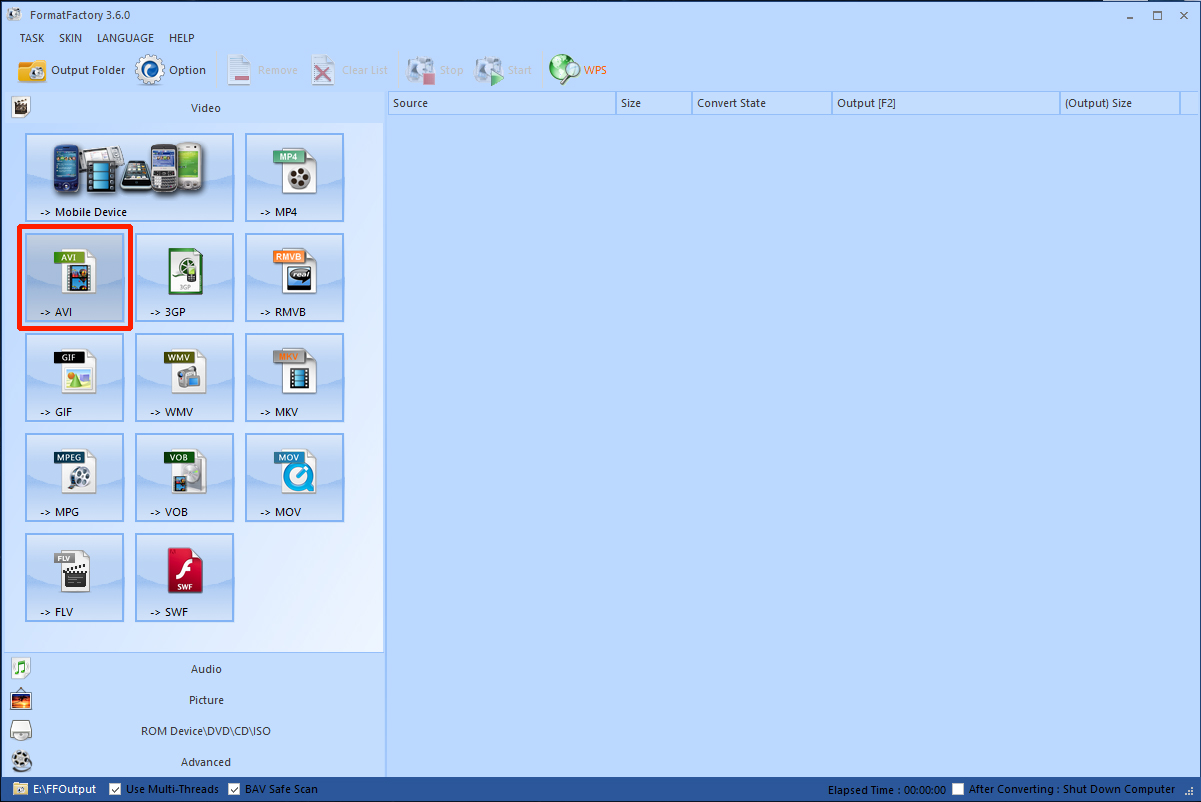
3 of 7. Now click "Add File".
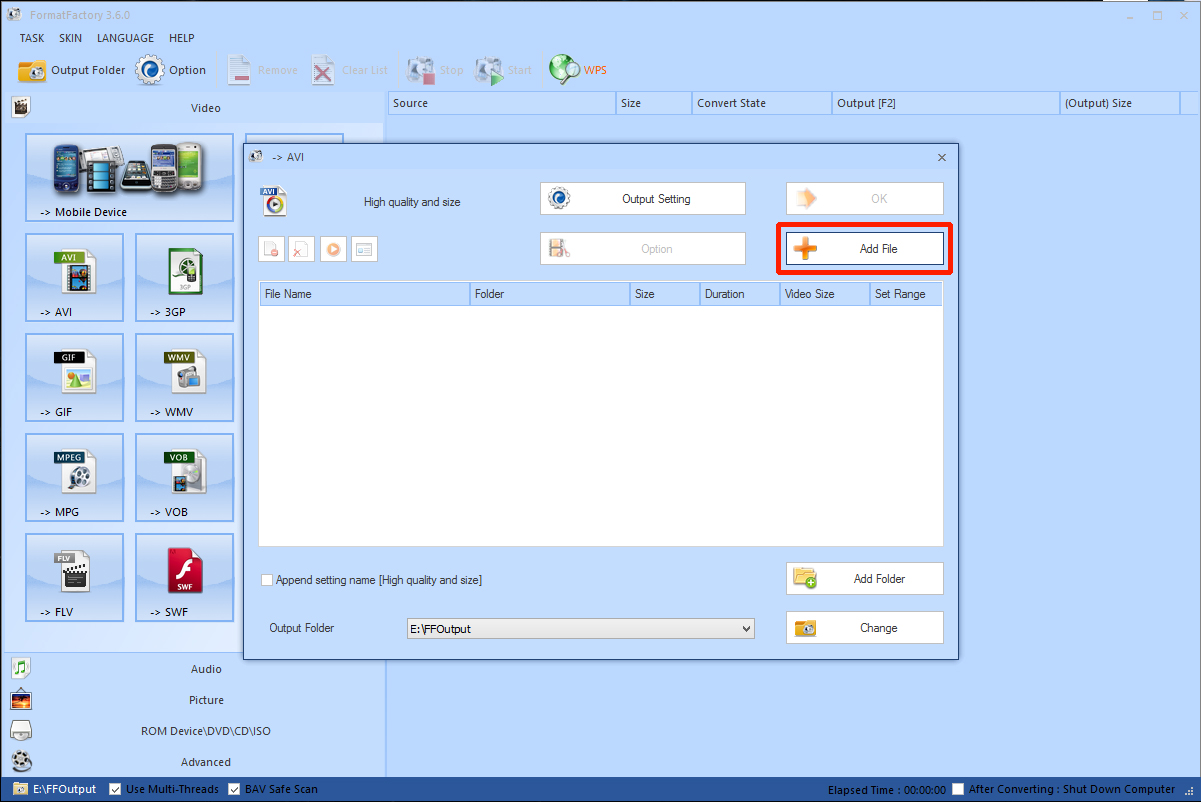
4 of 7. Next, locate and select the video files you wish to convert and click "Open".
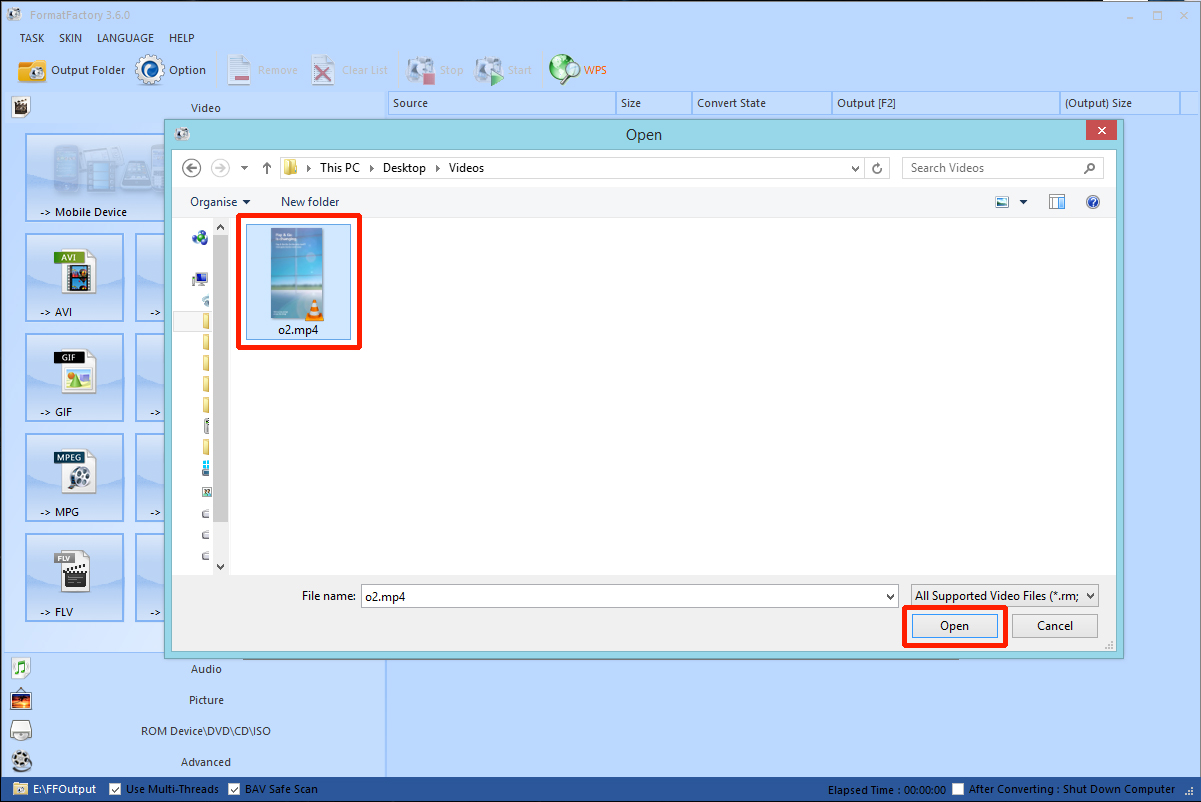
5 of 7. Now click "Output Setting".
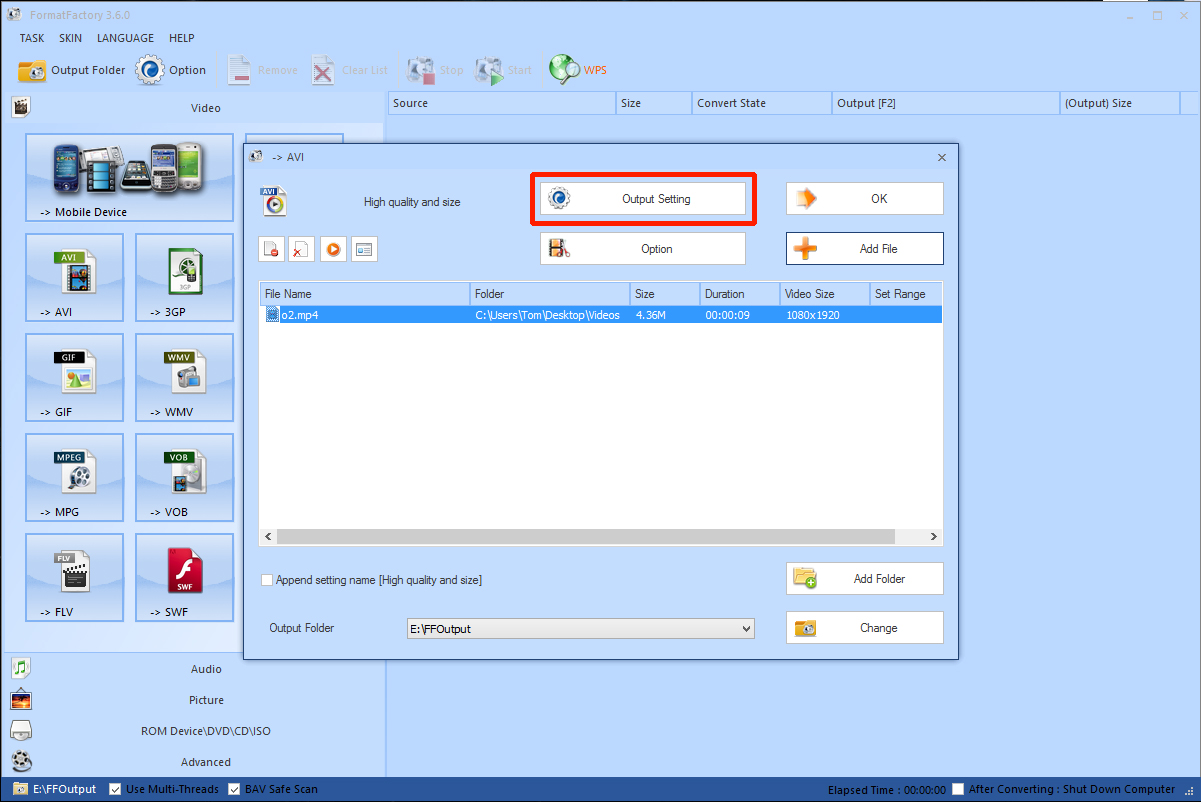
6 of 7. Set your "Video Settings" to the following values, and then click "OK":
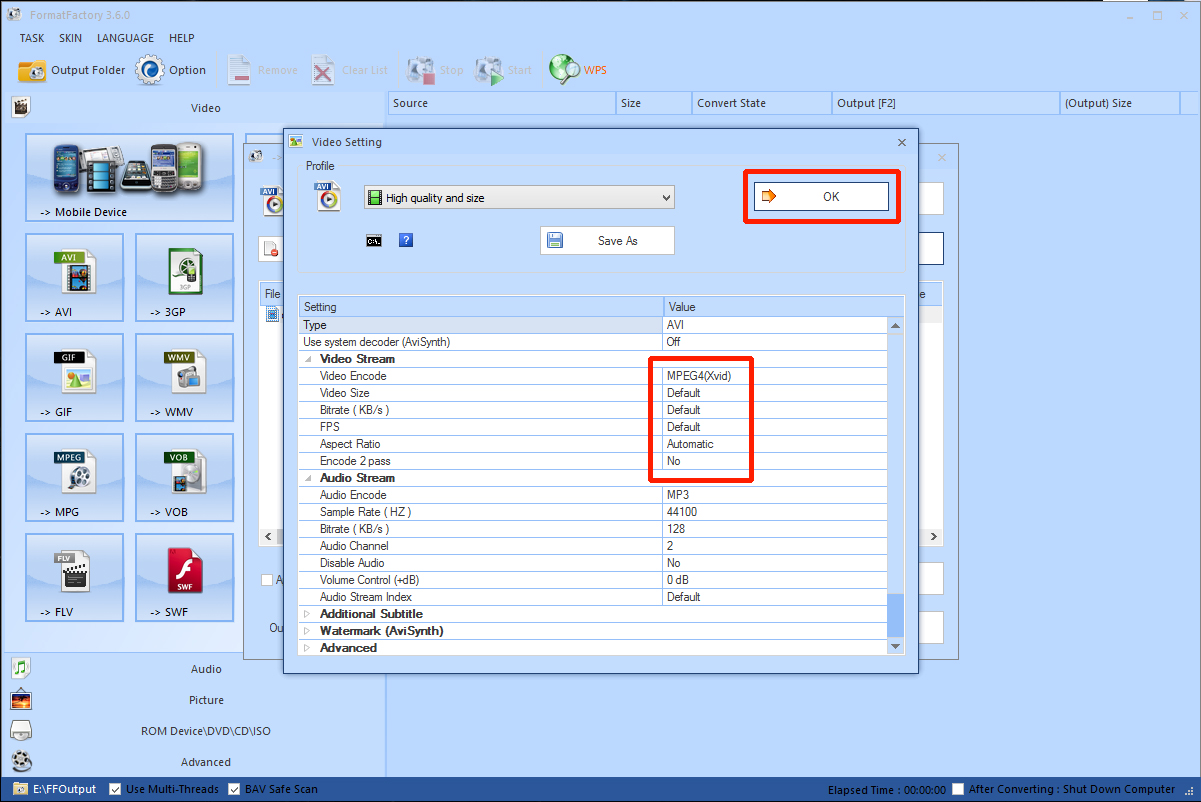
7 of 7. Click "Start". Once the video has finished converting you can access it by clicking the "Output Folder" button, you can then move it to a more convenient location.