Why is my screen displaying "Error (Screen Mode Unmatch)"?
If you have published a playlist and your screen is now displaying "Playlist: Error (Screen Mode Unmatch)" it is because you have either sent a playlist containing a template that is in the wrong orientation, or the orientation of the screen has been changed after a Playlist was published.
This can be easily solved by first changing the orientation of your screen or publishing a Playlist in the alternate orientation. For example if your screen is set to a landscape orientation and this is how you want it to remain then you must publish a Playlist to it that uses a landscape Template, and the same for Portrait. If you have sent a landscape Playlist to the screen but the screen is set to portrait orientation you must change this on screen.
Non-Android
1 of 3. The blue "Home" screen should be displaying, press "Setup" on your remote and navigate down to "Screen Mode" and press "Play" on your remote. From here you can select the correct orientation for your screen. Do so by using the left or right button on your remote then highlight "Save and Reboot" and press "Play" on your remote.
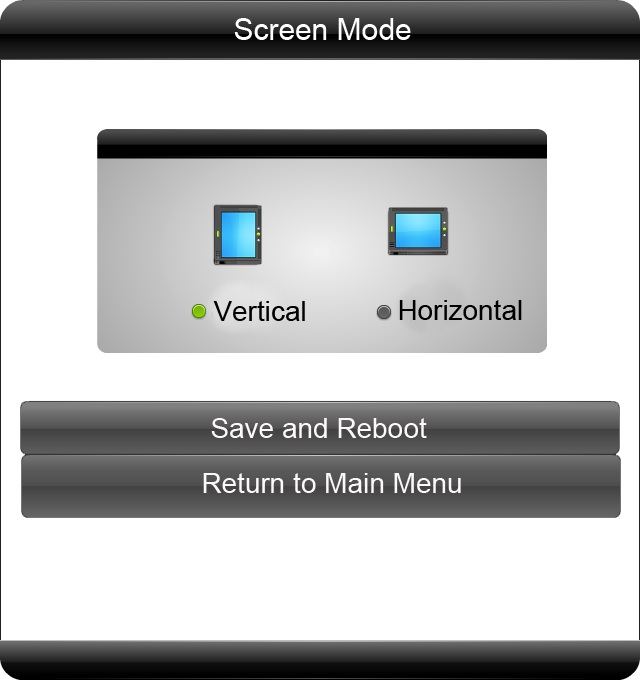
2 of 3. Your screen will now restart and when the "Home" screen loads, should be in the correct orientation.
3 of 3. Now you must ensure that the template you use for this screen correlates with the orientation of the screen. That is to say that if you have a Landscape screen then you should use a Horizontal template and if your screen is installed in Portrait orientation you should use a Vertical template.
Android
1 of 3. The blue "Home" screen should be displaying, press "Setup" on your remote then press the right navigation button to access the sub-menus. Navigate down to "Screen Mode" and press "Play" on your remote. From here you can select the correct orientation for your screen using the up and down navigation buttons then the "Play" button to make your selection:
> 0° - Landscape (locker door on the right hand side)
> 90° - Portrait (locker door on the bottom)
> 180° - Landscape (locker door on the left hand side)
> 270° - Portrait (locker door on the top)
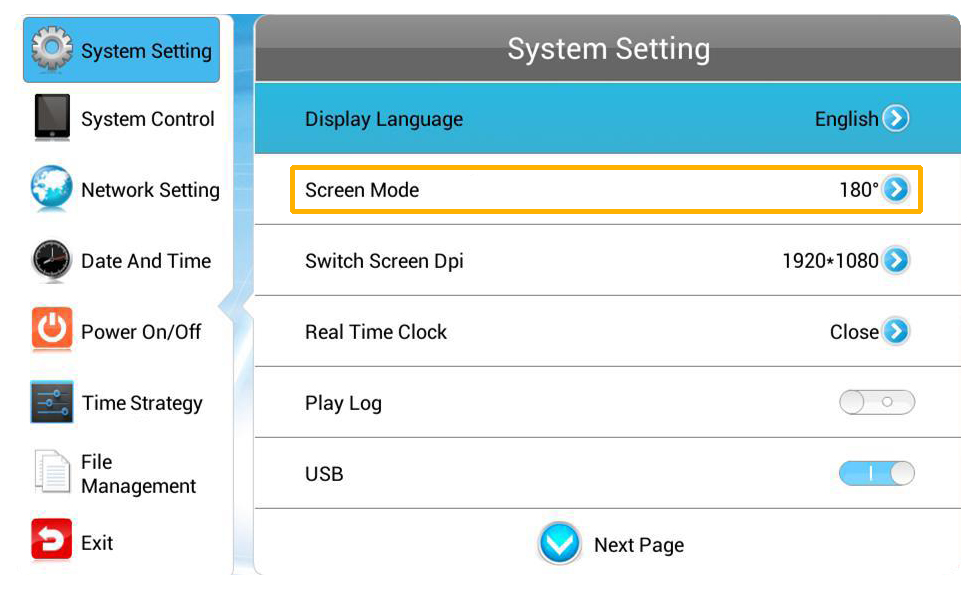
2 of 3. Navigate back up to the "Back" button and press "Play".
3 of 3. Press the left navigation button to access the Main Menu, then navigate to and select "Exit". You will then be asked if you want to reboot the screen to save the changes, select "Yes". When your screen starts back up your content should now play.