How do I create a screensaver Playlist for my touch screen?
If you want to create your own screensaver playlist for your touch screen you must create a standard non-touch Playlist then publish it to your screen. For the basic steps on how to do this please follow the steps in video tutorial called " Getting Started" in the Video Tutorial section.
Once you have created and published this to the screen and it will become a screensaver.
You can also determine the time period after which the screensaver will launch if the touch screen has not been interacted with. To do this, please take the following steps:
1 of 4. Edit your touch playlist by going to " Touch" and " Touch" , and click the name of your touch playlist to edit it.
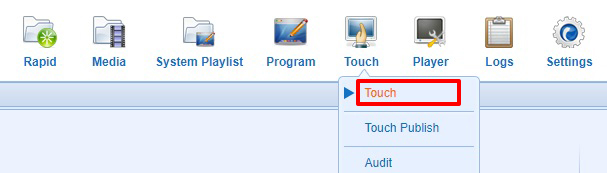
2 of 4. Right click your screen/player, and click " View Schedule" .
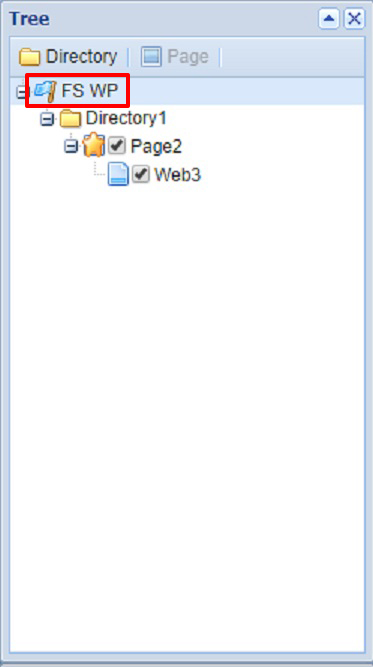
3 of 4. At the bottom right, under " Properties" there will be the option called " Timeout" which will determine how long the screen needs to go untouched for it to revert back to the screensaver. You can set this to any value you want.
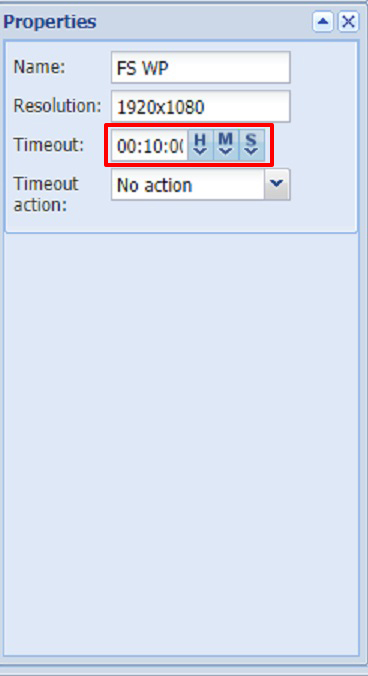
4 of 4. Finally, set the " Timeout action" to " Enter screensaver" (if you want the non-touch playlist to launch) or " Enter project Entrance" (if you want the touch playlist to revert back to the Home page).